


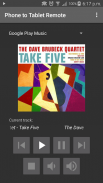
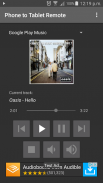
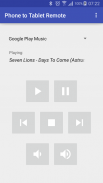
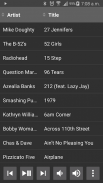
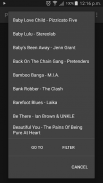
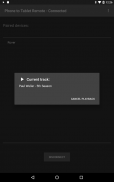
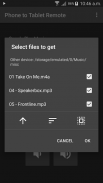
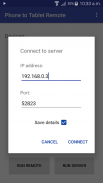
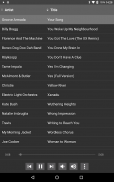


Deskripsi Phone to Tablet Remote
Control music on one Android device from another. Install this app on both devices, connect them by Wifi or Bluetooth, then remotely play, pause, skip, seek, change the volume, browse files, select tracks, etc. You can even copy files between the devices.
If this app doesn't work how you expect, please check the settings, as you can change how the app behaves (e.g. show album art, connect automatically, etc).
Includes presets for:
AIMP, Amazon Music, Apollo, Apple Music, BlackPlayer, Deezer, Default Music Player, doubleTwist, Dub Music Player, Eleven, Equalizer Plus, Google Play Music, HTC Music, jetAudio, Media Monkey, Miui, Musicolet, Music Player, Music Player for Android, Music (Sony), N7 Player, Napster, Neutron, Noozy, Pandora, Phonograph, Pi, Pixel, PlayerPro, Poweramp, Pulsar, Radioplayer, Rocket Player, Samsung Music, Shuttle, Soundcloud, Spotify, Stellio, Tidal, Tunein, VLC, Winamp, and Youtube, YouTube Kids, YouTube Music.
If the app you want to control isn't listed you can add it as a custom app by putting in its package name (see below under ADDING APPS).
This app does not work with Netflix as Netflix ignores media commands.
USAGE:
If using Bluetooth, make sure devices are paired, then get your remote control device, select the device you want to control from the list of devices, and press "This Device is the Remote".
If using Local Network, press "Run Server" on the playback device, and "Run Remote" on the remote control device, and follow the instructions which appear.
If using Wifi Direct, press "Scan for Devices" on both devices. Then on the remote control device, select the device you want to control from the list of devices, and press "This Device is the Remote".
When connected, choose the app you want to control from the drop-down list of preset apps. Make sure that app is running on the playback device.
From the menu you can choose options such as Copy Files, Find Playlists, Find Tracks/Albums, etc.
In the settings you can turn on album art, and the seekbar (works with some apps only).
You can remove ads from the app with an in-app purchase from the menu ($0.99).
QUITTING:
To quit the app, make sure you are disconnected from the other device first, then press the back button.
ADDING APPS:
Select "Custom 1" from the bottom of the list of players on the remote device. On the playback device select "Set custom app packages" from the menu. In the space for Custom app 1, enter the package name of the app you want to control, and press OK.
You can use an app like Package Name Viewer to get the package name of the app you want to control.
SPOTIFY:
If the remote does not show track information when controlling Spotify, go into the Spotify settings on your music player device, and turn on the option called "Device Broadcast Status".
Kontrol musik pada satu perangkat Android dari perangkat lain. Instal aplikasi ini di kedua perangkat, hubungkan dengan Wifi atau Bluetooth, lalu putar dari jarak jauh, jeda, lompati, cari, ubah volume, telusuri file, pilih trek, dll. Anda bahkan dapat menyalin file antar perangkat.
Jika aplikasi ini tidak berfungsi seperti yang Anda harapkan, periksa pengaturannya, karena Anda dapat mengubah perilaku aplikasi (mis. Menampilkan sampul album, terhubung secara otomatis, dll.).
Termasuk preset untuk:
AIMP, Amazon Music, Apollo, Apple Music, BlackPlayer, Deezer, Default Music Player, doubleTwist, Dub Music Player, Eleven, Equalizer Plus, Google Play Musik, Musik HTC, jetAudio, Media Monyet, Miui, Musicolet, Pemutar Musik, Pemutar Musik untuk Android, Musik (Sony), N7 Player, Napster, Neutron, Noozy, Pandora, Fonograf, Pi, Pixel, PlayerPro, Poweramp, Pulsar, Radioplayer, Pemutar Roket, Musik Samsung, Pesawat Ulang-alik, Soundcloud, Spotify, Stellio, Tidal, Tunein , VLC, Winamp, dan Youtube, YouTube Anak, YouTube Music.
Jika aplikasi yang ingin Anda kontrol tidak terdaftar, Anda dapat menambahkannya sebagai aplikasi khusus dengan memasukkan nama paketnya (lihat di bawah ini di bawah MENAMBAH APLIKASI).
Aplikasi ini tidak berfungsi dengan Netflix karena Netflix mengabaikan perintah media.
PEMAKAIAN:
Jika menggunakan Bluetooth, pastikan perangkat dipasangkan, kemudian dapatkan perangkat kendali jarak jauh Anda, pilih perangkat yang ingin Anda kontrol dari daftar perangkat, dan tekan "Perangkat Ini adalah Remote".
Jika menggunakan Local Network, tekan "Run Server" pada perangkat pemutaran, dan "Run Remote" pada perangkat remote control, dan ikuti instruksi yang muncul.
Jika menggunakan Wifi Direct, tekan "Scan for Devices" di kedua perangkat. Kemudian pada perangkat remote control, pilih perangkat yang ingin Anda kontrol dari daftar perangkat, dan tekan "Perangkat Ini adalah Remote".
Ketika terhubung, pilih aplikasi yang ingin Anda kontrol dari daftar drop-down aplikasi yang telah ditetapkan. Pastikan aplikasi berjalan di perangkat pemutaran.
Dari menu Anda dapat memilih opsi seperti Salin File, Temukan Daftar Putar, Temukan Lintasan / Album, dll.
Dalam pengaturan Anda dapat mengaktifkan seni album, dan seekbar (bekerja dengan beberapa aplikasi saja).
Anda dapat menghapus iklan dari aplikasi dengan pembelian dalam aplikasi dari menu ($ 0,99).
QUITTING:
Untuk keluar dari aplikasi, pastikan Anda terputus dari perangkat lain terlebih dahulu, lalu tekan tombol kembali.
MENAMBAHKAN APPS:
Pilih "Kustom 1" dari bagian bawah daftar pemain di perangkat jauh. Pada perangkat pemutaran, pilih "Setel paket aplikasi khusus" dari menu. Di ruang untuk aplikasi Khusus 1, masukkan nama paket aplikasi yang ingin Anda kontrol, dan tekan OK.
Anda dapat menggunakan aplikasi seperti Penampil Nama Paket untuk mendapatkan nama paket aplikasi yang ingin Anda kendalikan.
SPOTIFY:
Jika remote tidak menunjukkan informasi trek ketika mengontrol Spotify, masuk ke pengaturan Spotify pada perangkat pemutar musik Anda, dan aktifkan opsi yang disebut "Status Siaran Perangkat".










